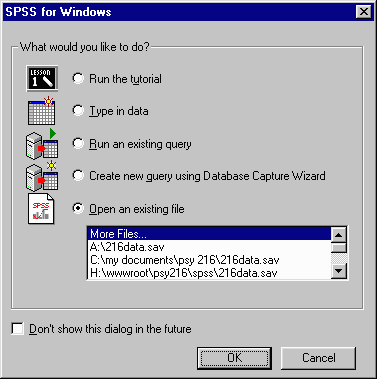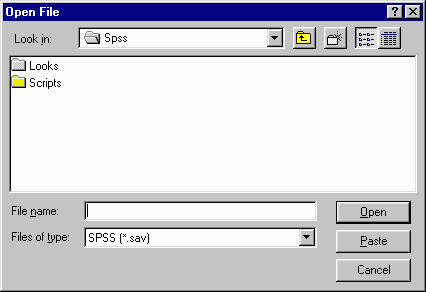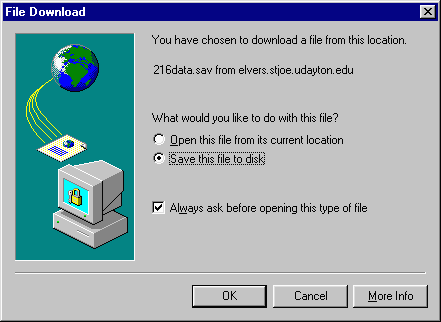Opening a Data File in SPSS

This tutorial will show you load a data file into SPSS software. A Lotus Screencam file of
this tutorial (278 KB) is available. You
must have the free Lotus Screen Cam player
installed on your computer.
There are several different ways of loading data into SPSS.
- If you have just started SPSS you may get a dialog box that looks like this:
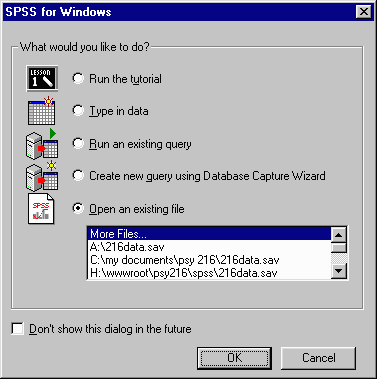
If Open an existing file is not already selected, click on it. If the data file is
in the displayed list, click on it and then on OK. If the data file is
not in the displayed list, click on More Files... and then click on OK. The Open
File dialog box appears:
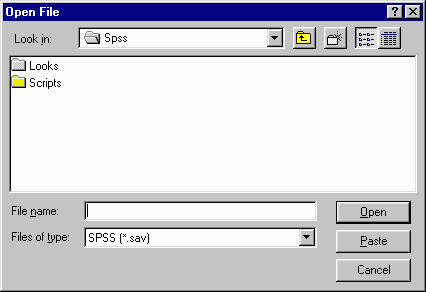
Select the appropriate drive (usually A), directory, and file. Click on Open.
- You can get to the Open File dialog box (described above) at any time by
selecting File | Open or by pressing Ctrl-O.
- From Windows Explorer (Windows key-E), double click on an SPSS data file.
- From Internet Explorer, click on a link to an SPSS data
file and click on Open this file from its current location. Then click on OK:
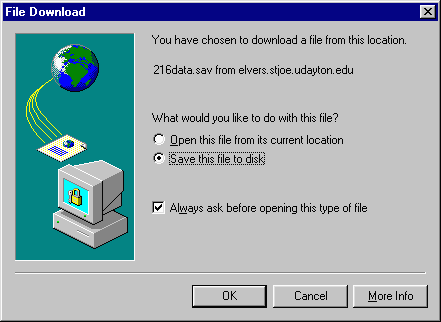
![]()